Tutorials
Level: Basic
Software: Adobe Premiere Pro
Version: 1.5
In this tutorial we will learn how to use Adobe Premiere Pro's Basic 3D video effect. Here's a sample video file that shows what we hope to achieve by the end of this exercise:
Let's begin by creating a folder named Basic_3D_Effect. You may place this folder anywhere on your hard drive.
Next, create a new Adobe Premiere Pro 1.5 project. Select the DV-NTSC Standard 32kHz Preset. Name your project Basic_3D_Effect and save it inside the Basic_3D_Effect folder you just created. Click on OK.
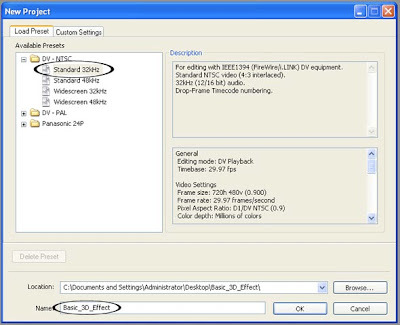
Next, create a new Title by choosing File > New > Title...
Using the Title designer's Type Tool, type in the words "Basic 3D". Type the word "Basic" on one line and type "3D" on the next line similar to the image below.
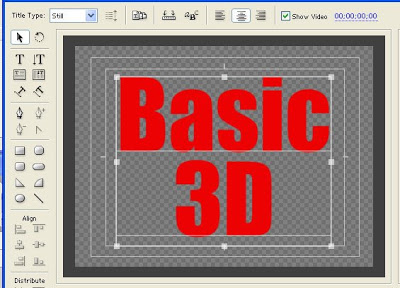
Use a big bold font and choose a color that isn't too bright. To change the color of your text, select it first, then go to the Object Style section of the Adobe Title Designer. Under the Fill properties, click on the color box to the right of the word Color. This will bring up the Color Picker window where you will be able to choose your desired color.
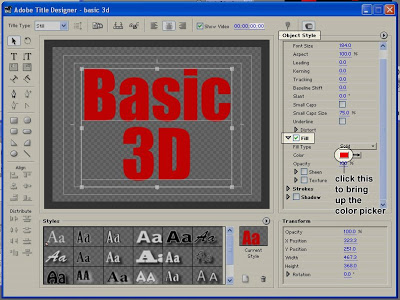
Save your Title file as basic_3D.prtl (make sure you save it in the Basic_3D_Effect folder as well) and close the Title Designer window.
From the Project window, drag the basic_3D title down to the video 1 track of your Timeline. You can zoom in on your Timeline in order to see the clip better. Make sure that the clip is about 5 seconds in duration.
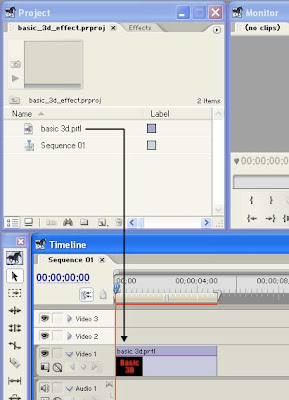
continue to Working with Adobe Premiere Pro's Basic 3D Video Effect PART 2
- Distance Learning - Cs175 A - Sem 01 Sy 2012-13
July 24, 2012 Today, we'll start with Adobe Premiere Pro CS5. This is Adobe's popular video editing software. Video editing is the process of making changes to a single video clip or multiple video clips. This could be something as simple as shortening...
- Adobe Premiere Pro 1.5 Essentials
I've created a few introductory tutorials on how to get started with Adobe Premiere Pro 1.5. I will be adding more videos to the list. 01 Creating a new Adobe Premiere Pro Project02 About the Source View in Adobe Premiere Pro 1.5's Monitor Window03...
- Working With Adobe Premiere Pro's Basic 3d Video Effect Part 5
In the last part of this tutorial, we are going to add the spotlight effect that you may have noticed in the preview video from the first part of this exercise. Let's take another look. As the text tilts and swivels, you should see a glare that moves...
- Working With Adobe Premiere Pro's Basic 3d Video Effect Part 4
We will now be working with the Distance to Image property of the Basic 3D video effect. The higher the value that you assign to this property, the further away the image will appear. Make sure that the clip on the Timeline is still selected. And in the...
- Working With Adobe Premiere Pro's Basic 3d Video Effect Part 2
Next, we are going to apply the Basic 3D video effect to the title clip that was just placed on the Timeline. Go to the Effects window (choose Window > Effects from the main menu if you do not see it). You will find the Basic 3D video effect under Video...
Tutorials
Working with Adobe Premiere Pro's Basic 3D Video Effect PART 1
Level: Basic
Software: Adobe Premiere Pro
Version: 1.5
In this tutorial we will learn how to use Adobe Premiere Pro's Basic 3D video effect. Here's a sample video file that shows what we hope to achieve by the end of this exercise:
Let's begin by creating a folder named Basic_3D_Effect. You may place this folder anywhere on your hard drive.
Next, create a new Adobe Premiere Pro 1.5 project. Select the DV-NTSC Standard 32kHz Preset. Name your project Basic_3D_Effect and save it inside the Basic_3D_Effect folder you just created. Click on OK.
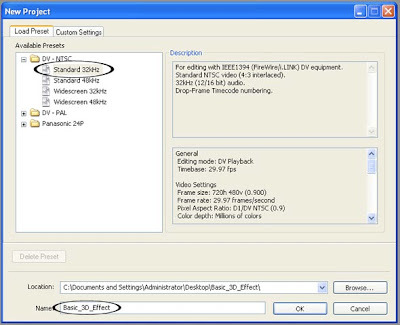
Next, create a new Title by choosing File > New > Title...
Using the Title designer's Type Tool, type in the words "Basic 3D". Type the word "Basic" on one line and type "3D" on the next line similar to the image below.
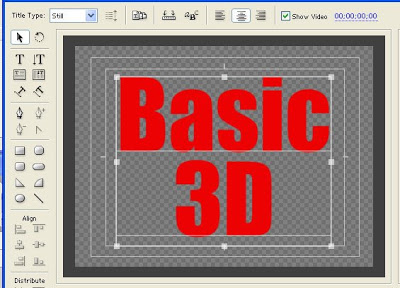
Use a big bold font and choose a color that isn't too bright. To change the color of your text, select it first, then go to the Object Style section of the Adobe Title Designer. Under the Fill properties, click on the color box to the right of the word Color. This will bring up the Color Picker window where you will be able to choose your desired color.
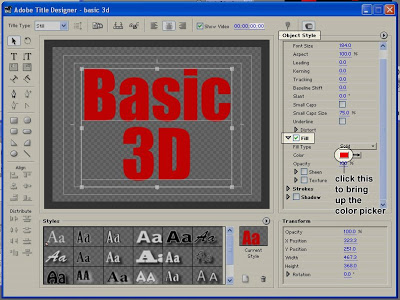
Save your Title file as basic_3D.prtl (make sure you save it in the Basic_3D_Effect folder as well) and close the Title Designer window.
From the Project window, drag the basic_3D title down to the video 1 track of your Timeline. You can zoom in on your Timeline in order to see the clip better. Make sure that the clip is about 5 seconds in duration.
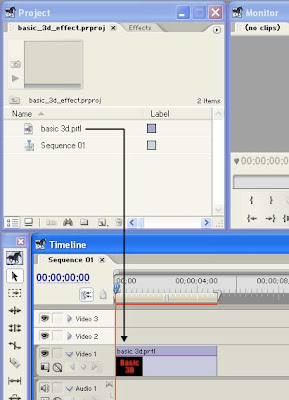
continue to Working with Adobe Premiere Pro's Basic 3D Video Effect PART 2
- Distance Learning - Cs175 A - Sem 01 Sy 2012-13
July 24, 2012 Today, we'll start with Adobe Premiere Pro CS5. This is Adobe's popular video editing software. Video editing is the process of making changes to a single video clip or multiple video clips. This could be something as simple as shortening...
- Adobe Premiere Pro 1.5 Essentials
I've created a few introductory tutorials on how to get started with Adobe Premiere Pro 1.5. I will be adding more videos to the list. 01 Creating a new Adobe Premiere Pro Project02 About the Source View in Adobe Premiere Pro 1.5's Monitor Window03...
- Working With Adobe Premiere Pro's Basic 3d Video Effect Part 5
In the last part of this tutorial, we are going to add the spotlight effect that you may have noticed in the preview video from the first part of this exercise. Let's take another look. As the text tilts and swivels, you should see a glare that moves...
- Working With Adobe Premiere Pro's Basic 3d Video Effect Part 4
We will now be working with the Distance to Image property of the Basic 3D video effect. The higher the value that you assign to this property, the further away the image will appear. Make sure that the clip on the Timeline is still selected. And in the...
- Working With Adobe Premiere Pro's Basic 3d Video Effect Part 2
Next, we are going to apply the Basic 3D video effect to the title clip that was just placed on the Timeline. Go to the Effects window (choose Window > Effects from the main menu if you do not see it). You will find the Basic 3D video effect under Video...
