Tutorials
The Free Transform / Transform commands let you make transformation changes to the contents of a layer. These changes include - scaling, rotating, skewing, and flipping.
STEP 1
To transform the contents of a layer, you must first select the layer in the Layers panel.
STEP 2
Then go the menu bar and choose Edit > Free Transform. This will bring up the Free Transform options in the Options bar.
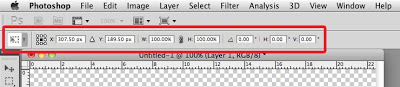
STEP 3
To scale the width and/or height of the contents of the selected layer, type in the desired scale value in the horizontal and vertical scale input text fields.
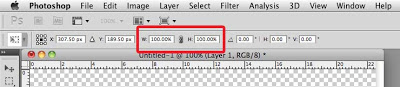 A value beyond 100% makes the object bigger. A value below that makes the object smaller.
A value beyond 100% makes the object bigger. A value below that makes the object smaller.
You can also change the rotation angle. A positive value rotates clockwise. A negative value rotates counter clockwise.
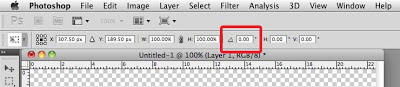
STEP 4
To apply the transformation changes, click on the Commit transform button.
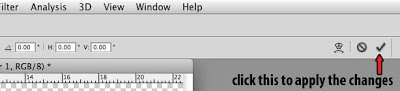
STEP 5
To flip the contents of the selected layer, go to the menu bar and choose Edit > Transform. Then choose either Flip Horizontal or Flip Vertical.
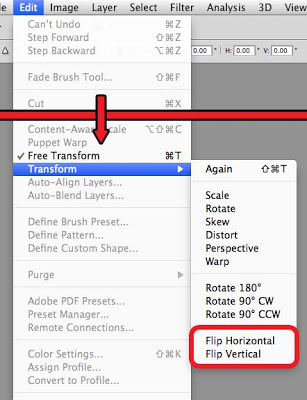
- Working With Layers - Photoshop Cs5 Tutorial
In this tutorial, we're going to learn all about layers in Photoshop. What is a layer? In Photoshop, a layer is like a transparent sheet of paper that you can draw on. You can draw on a small portion of the layer, or completely fill it up. If you...
- Using The Brush Tool - Photoshop Cs5 Tutorial
In this basic Photoshop CS5 tutorial, we're going to learn how to use the Brush tool. Step 1 Launch the Photoshop application. To ensure that your workspace will be more similar to the screenshots in this tutorial, go to the menu bar and choose Window...
- Creating A Simple Volume Bar In Flash
In this tutorial, we'll learn how to create a simple volume bar in Flash. We'll create a rectangle that grows bigger or smaller whenever we click on the volume buttons. [VIEW SAMPLE FILE] Step 1 Use the rectangle tool to draw a vertical bar. This...
- The As3 'this' Keyword And How To Randomize The Size Of A Movieclip Instance On The Stage
In this lesson, we'll learn about the this keyword. But before I explain what the this keyword is, let's first recall that we can put some ActionScript code on keyframes in the main timeline. But we can also put some ActionScript code on the keyframes...
- How To Change The Size Of A Movie Clip Using Actionscript 3 - Assigning As3 Instance Names And Modifying Some As3 Movie Clip Properties
by Alberto Medalla Lecturer, Ateneo de Manila University In this lesson, I'm going to discuss the concept of instance names and how they are needed in ActionScript in order to control display objects (objects that can be seen on the stage). Let's...
Tutorials
The Free Transform / Transform Commands - Photoshop CS5 Tutorial
The Free Transform / Transform commands let you make transformation changes to the contents of a layer. These changes include - scaling, rotating, skewing, and flipping.
STEP 1
To transform the contents of a layer, you must first select the layer in the Layers panel.
STEP 2
Then go the menu bar and choose Edit > Free Transform. This will bring up the Free Transform options in the Options bar.
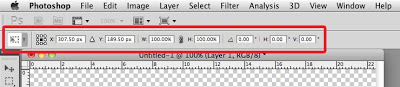
STEP 3
To scale the width and/or height of the contents of the selected layer, type in the desired scale value in the horizontal and vertical scale input text fields.
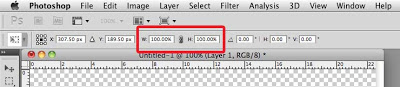
You can also change the rotation angle. A positive value rotates clockwise. A negative value rotates counter clockwise.
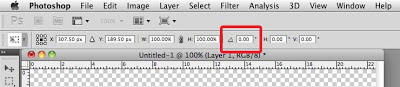
STEP 4
To apply the transformation changes, click on the Commit transform button.
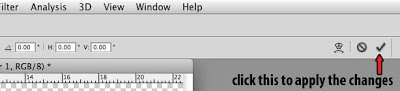
STEP 5
To flip the contents of the selected layer, go to the menu bar and choose Edit > Transform. Then choose either Flip Horizontal or Flip Vertical.
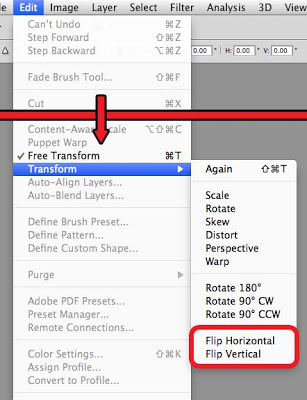
- Working With Layers - Photoshop Cs5 Tutorial
In this tutorial, we're going to learn all about layers in Photoshop. What is a layer? In Photoshop, a layer is like a transparent sheet of paper that you can draw on. You can draw on a small portion of the layer, or completely fill it up. If you...
- Using The Brush Tool - Photoshop Cs5 Tutorial
In this basic Photoshop CS5 tutorial, we're going to learn how to use the Brush tool. Step 1 Launch the Photoshop application. To ensure that your workspace will be more similar to the screenshots in this tutorial, go to the menu bar and choose Window...
- Creating A Simple Volume Bar In Flash
In this tutorial, we'll learn how to create a simple volume bar in Flash. We'll create a rectangle that grows bigger or smaller whenever we click on the volume buttons. [VIEW SAMPLE FILE] Step 1 Use the rectangle tool to draw a vertical bar. This...
- The As3 'this' Keyword And How To Randomize The Size Of A Movieclip Instance On The Stage
In this lesson, we'll learn about the this keyword. But before I explain what the this keyword is, let's first recall that we can put some ActionScript code on keyframes in the main timeline. But we can also put some ActionScript code on the keyframes...
- How To Change The Size Of A Movie Clip Using Actionscript 3 - Assigning As3 Instance Names And Modifying Some As3 Movie Clip Properties
by Alberto Medalla Lecturer, Ateneo de Manila University In this lesson, I'm going to discuss the concept of instance names and how they are needed in ActionScript in order to control display objects (objects that can be seen on the stage). Let's...
