Tutorials
In this tutorial, we're going to learn how to use the Rectangular and Elliptical Marquee tools. These tools allow you to make rectangular and elliptical selections, respectively.
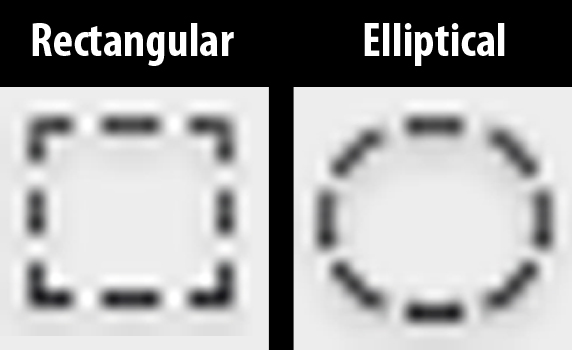
The Rectangular and Elliptical Marquee tools can be found in the toolbar.
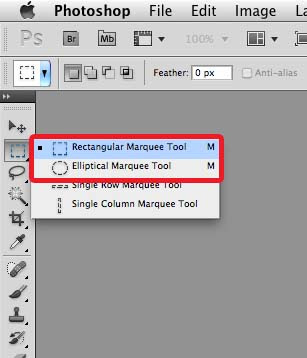
Selections allow you to isolate a portion of a layer so that anything outside of the selection will get protected from being edited.
MAKING SELECTIONS
Let's first learn how to make a selection. This short video demonstrates how to make a selection using the Rectangular Marquee tool. The same concept applies when you use the Elliptical Marquee.
CREATING PERFECTLY SHAPED SQUARE OR CIRCLE SELECTIONS
Hold down the SHIFT key to make perfectly shaped square or circle selections using the Rectangular or Elliptical Marquee tools, respectively.
ADDING TO AN EXISTING SELECTION
After you've made an initial selection, you can continue to add to the selection by holding down the SHIFT key. In the previous video, the SHIFT key was being held down while the initial selection was being made. This results in a symmetrical selection. In this instance, the selection is completed first so the mouse has already been released. And then subsequent selections are made while holding down the SHIFT key. This will result in the subsequent selections being added to the original selection.
SUBTRACTING FROM AN EXISTING SELECTION
If you wish to subtract portions of an existing selection, use the ALT key modifier.
REMOVING A SELECTION
To remove an existing selection, go to the menu bar and choose Select > Deselect. You can also use the keyboard shortcut ctrl + D (PC) or cmd + D (Mac).
- Tutorial - How To Make A Digital Pie In Photoshop
Tutorials uses basic tools and commands Tutorial at Stunningmesh Blog "Today we are going to work on Delicious Pie Design in Photoshop, in this Photoshop Tutorial we are going to use some of the basic tools and commands. We will be covering Pen tool,...
- Sibelius 6 - Bar And Staff Selection - Video Tutorial
In this video tutorial from Sibelius 6 Essential Training by lynda.com, author Jenny Amaya introduces bar and staff selection in Sibelius 6. In this video, she first explains the difference between a system and a staff. And then she talks about basic...
- Photoshop: Copying A Layer Onto A New Document
You can use the Move tool to copy a layer onto a new document. Choose the Move tool from the Tools panel. Select the layer you want to copy then click and drag it to the new document where you want to copy it to. To copy multiple layers, make multiple...
- Photoshop Retouching Tools: Clone Stamp, Healing Brush, Spot Healing Brush, Patch Tool
This video by IceFlowStudios on YouTube talks about 4 different Photoshop tools that can be used to retouch images: the Clone Stamp, the Spot Healing Brush, the Healing Brush and the Patch tool. I would just like to add a few things regarding some of...
- Photoshop's Selection Tools
Nathan Ridley of Graphics District talks about the different Selection tools in Photoshop and how some keyboard keys can be used to aid the Photoshop user in making selections. Photoshop version used in this video: CS2 Part 1 Introduction To The Selection...
Tutorials
The Rectangular and Elliptical Marquee Tools - Photoshop CS5 Tutorial
In this tutorial, we're going to learn how to use the Rectangular and Elliptical Marquee tools. These tools allow you to make rectangular and elliptical selections, respectively.
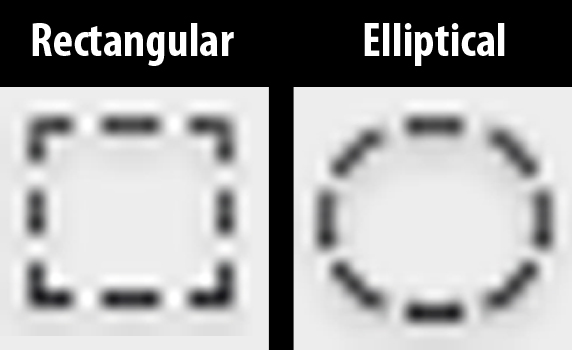
The Rectangular and Elliptical Marquee tools can be found in the toolbar.
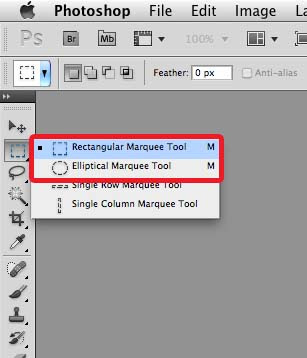
Selections allow you to isolate a portion of a layer so that anything outside of the selection will get protected from being edited.
MAKING SELECTIONS
Let's first learn how to make a selection. This short video demonstrates how to make a selection using the Rectangular Marquee tool. The same concept applies when you use the Elliptical Marquee.
CREATING PERFECTLY SHAPED SQUARE OR CIRCLE SELECTIONS
Hold down the SHIFT key to make perfectly shaped square or circle selections using the Rectangular or Elliptical Marquee tools, respectively.
ADDING TO AN EXISTING SELECTION
After you've made an initial selection, you can continue to add to the selection by holding down the SHIFT key. In the previous video, the SHIFT key was being held down while the initial selection was being made. This results in a symmetrical selection. In this instance, the selection is completed first so the mouse has already been released. And then subsequent selections are made while holding down the SHIFT key. This will result in the subsequent selections being added to the original selection.
SUBTRACTING FROM AN EXISTING SELECTION
If you wish to subtract portions of an existing selection, use the ALT key modifier.
REMOVING A SELECTION
To remove an existing selection, go to the menu bar and choose Select > Deselect. You can also use the keyboard shortcut ctrl + D (PC) or cmd + D (Mac).
- Tutorial - How To Make A Digital Pie In Photoshop
Tutorials uses basic tools and commands Tutorial at Stunningmesh Blog "Today we are going to work on Delicious Pie Design in Photoshop, in this Photoshop Tutorial we are going to use some of the basic tools and commands. We will be covering Pen tool,...
- Sibelius 6 - Bar And Staff Selection - Video Tutorial
In this video tutorial from Sibelius 6 Essential Training by lynda.com, author Jenny Amaya introduces bar and staff selection in Sibelius 6. In this video, she first explains the difference between a system and a staff. And then she talks about basic...
- Photoshop: Copying A Layer Onto A New Document
You can use the Move tool to copy a layer onto a new document. Choose the Move tool from the Tools panel. Select the layer you want to copy then click and drag it to the new document where you want to copy it to. To copy multiple layers, make multiple...
- Photoshop Retouching Tools: Clone Stamp, Healing Brush, Spot Healing Brush, Patch Tool
This video by IceFlowStudios on YouTube talks about 4 different Photoshop tools that can be used to retouch images: the Clone Stamp, the Spot Healing Brush, the Healing Brush and the Patch tool. I would just like to add a few things regarding some of...
- Photoshop's Selection Tools
Nathan Ridley of Graphics District talks about the different Selection tools in Photoshop and how some keyboard keys can be used to aid the Photoshop user in making selections. Photoshop version used in this video: CS2 Part 1 Introduction To The Selection...
